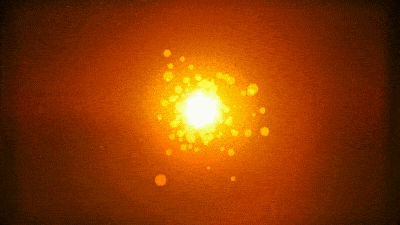Power Gas Architecture | Developer
Secure Supply USA
Fueling Healthy Communities
Secure Supplies Group
Gas Delivery Mobile App United States America
Secure Supplies Mobile App
An easy way to re-order your gas. Download the Secure Supplies Shop app and benefit from the 'scan to re-order' function, allowing you to re-order your gas by simply scanning a barcode.
Step 1
Download the Secure Supplies App
Step 2
Sign in with your Secure Supplies shop registered email and password
Forgotten your password
If you don't have a Secure Supplies online account
Register now
Step 3
Open the App, select your regions store and click done.
You are then ready to browse.
To order gases, sign in with your online shop registered email and password, then you're ready to go.
Questions about the Mobile App
-
How do I download the app?
-
Can anyone download the app?
-
How do I use the cylinder scanning feature?
-
What other features does the app have?
-
How do I place an order?
-
What version of iPhone and Android do I need to be able to download the Secure Supplies app?
-
Is the app available in all countries?
-
What should I do if I change my mobile phone?
-
Why can't I see all features of My Account?
-
How can I cancel/remove the app?
1. How do I download the app?
For Android phones, go to the Google Play Store, and search for Secure Supplies . Click on the 'Secure Supplies - Scan to re-order gas' app and download it.
Download the Android App
For iPhones, go to the Apple Store, and search for Secure Supplies. Click on the 'Secure Supplies app' and download it.
Download the iPhone App
2. Can anyone download the app?
Anyone can download the app, but to be able to view your account and place orders, you will need to be a Afrox customer.
If you already have a registered email and password for the Secure Supplies Shop you can use the same details on the app.
If you don't already use the Secure Supplies Shop, you can register now on this site, or on the app.
3. How do I use the cylinder scanning feature?
Press the 'scanner' button along the top of the app.
If you have not already signed in, you will be asked to now.
The camera feature will then be enabled on your phone. Position the red vertical line shown on screen on the barcode on the cylinder you wish to reorder
The barcode will automatically be scanned, and the cylinder will be placed in your shopping cart.
You can then either scan another cylinder, or go to your shopping cart.
4. What other features does the app have?
- You can browse and search the product catalogue for prices and detailed product information
- Scan gas cylinder barcodes to reorder
- Manage your account
- Pay by card or on your Secure Supplies account
- Find your nearest store and get directions
5. How do I place an order?
Browse through the catalogue, search for a product, or scan a gas cylinder.
Place the items in your shopping cart, then continue to checkout. You can edit your delivery details, purchase order number, and payment details before placing the order.
6. What version of iPhone and Android do I need to be able to download the Secure Supplies app?
For iPhones, you will need version 7.1 and higher
For Androids, you will need version 4.3.1 and higher
7. Is the app available in all countries?
When you download the app, the app store will automatically detect what country you are in and will download the correct app for your location.
8. What should I do if I change my mobile phone?
You can simply download the app again to your new phone, use your usual login details and continue using the app as before.
9. Why can't I see all features of My Account?
We will be continually adding to the functionality of the app. Some of the features of My Account are already available, and others will be released in future updates.
10. How can I cancel/remove the app?
Please see the instructions for your mobile device on how to delete an app.